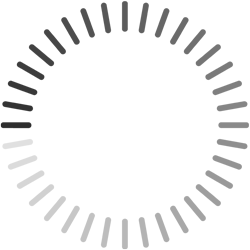Guides → Miscellaneous
Guides → MiscellaneousRemix Reload Contract
Some of the guides use the Remix IDE. When you close the Remix IDE or change workspaces, Remix will lose track of any deployed contracts. This guide will step you through the process to reload a deployed contract in order to interact with it again.
1. Compile the contract
Select the desired contract in the FILE EXPLORER pane. The contract's source code must be the same as when it was deployed. If you have changed the code, redeploy it.
Switch to the SOLIDITY COMPILER pane. Select the Compile button which should include the name of the contract in its label.
2. Reload the contract
Switch to the DEPLOY & RUN TRANSACTION pane. Select "Injected Provider - MetaMask" from the ENVIRONMENT pick list. Be sure that MetaMask is set to the same network and account the contract was deployed with.
Verify the proper contract is selected in the CONTRACT pick list.
You will need the contract address that was created when the contract was first deployed. Hopefully you added it to the addresses.txt file found in the FILE EXPLORER pane. If not use MetaMask to get the transaction ID from the contract's deployment. Use the ID on the appropriate blockchain explorer (such as Polygon Mumbai) to get the contract's address.
Enter the contract address to the right of the At Address button then select the button. The contract should now appear below under Deployed Contracts. If you interact with the contract and it consistently returns errors, you probably did not use the correct contract address.
YouTube Video
Watch this short video that explains the above steps in more detail.
FLEX_END_TAG